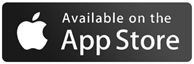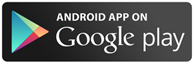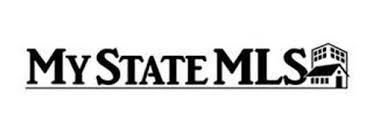Internet and smartphone technology have truly revolutionized different industries far and wide—and the auction industry is no exception. Virtual auctions and mobile apps make it easy for bidders and buyers to connect quickly and from the comfort of their own homes. Here at Smith & Co Auction & Realty, we like to make it as simple as possible for our sellers to sell and our buyers to bid. In addition to the traditional live auctions we hold throughout the year, we also host online auctions and give interested buyers the opportunity to bid in both live and online-only auctions right at their fingertips.
Bidding is made easy through our mobile app and straightforward online platform, but for first-time online auction participants the process can be confusing. That’s why we’ve put together a step-by-step rundown explaining how to register for an online auction, put in a bid, and optimize your virtual auction experience!
Types of online auctions:
We hold two types of auctions in which you can bid online. The first is a Simulcast Auction. This is a combination of a live and Internet auction. It’s a live, on-site auction with in-person bidders AND the availability to bid online during the live auction from your computer, phone, or tablet.
The second type of virtual auction experience we offer is an Online Only Auction. This is an auction that is held exclusively online with no live in-person bidding available.
How do I register for an online auction?
To register from your computer, laptop, etc.:
- View the www.smithcoauctions.com website. Click the ‘Bid Online’ tab. Current auctions will be displayed on the screen. You will see a button for the Catalog, Registration and Auction Details. The Auction Details will contain the terms and conditions of the Auction. You will be required to check a box during registration agreeing to the terms and conditions. If you have any questions or if any of the information is unclear to you, please contact us.
- Click the “Register to Bid” button on the page. It will pull up a Bidder Login Box. If you have registered before please type in your Username and Password. You will then be taken into the bidding area of the auction. If you are a new user there is a link below that says “New Bidder? Click Here”.
- The first step for new users is to verify a valid email address. Each account must have a valid unique email address. Please type in the email address and confirm. Then click the “Check Email” button. The system will check that the email address provided is not being used.
- Fill out all of the required information on the form accurately and in its entirety. You will need to enter a unique Username that is not being used and Password. Confirm the password. Check your desired account options and click the “Create New Account” button. A welcome screen will show that your account has been created. Please keep your Username and Password in a safe place. You will need this to log in later.
- Click the “OK” button. This will take you to the credit card screen.
- Click the “Add/Edit Payment Options” button. A box will ask if you want to leave the page. This takes you into the secure area in your account to record your credit card information.
- Click the “Leave Page” button. This will open up your Payment Methods under your account. Please enter the required information and click the “Save Payment Information” button. A box will appear showing that the payment method has been saved. Click “OK”.
- Click the “Return to Registration” button. At this point you will be registering for this specific auction. Under the Payment Method Verification click the circle for the card you just entered. At this point, you can also send a message to the clerks—for example, let them know your Farm Tax ID# to avoid tax, etc. View the Terms and Conditions. Check the box that says “By checking here you acknowledge that you have read and accept the terms and conditions.”
- Click “Submit Registration” button. A box will appear that says that you have been successfully registered. Click “OK”. You now will be in the bidding area of the website. Happy Bidding!
To register from your iPhone, iPad or Android device:
*YOU MUST KNOW YOUR APPLE ID AND PASSWORD
- Open the ‘App Store’ and click on Search (the magnifying glass). Type ‘Smith & Co Auctions’ and download the app.
- Open the app and click on the red ‘Auctions’ button.
- Scroll to the auction you are interested in and click on the ‘Register’ button. It will pull up a Bidder Login Box. If you have registered before, please type in your Username and Password. You will then be taken into the bidding area of the auction. If you are a new user there is a link below that says “New Bidder? Click Here”.
- The first step for new users is to verify a valid email address. Each account must have a valid unique email address. Please type in the email address and confirm. Then click the “Check Email” button. The system will check that the email address provided is not being used.
- Fill out all of the required information on the form accurately and in in its entirety. You will need to enter a unique Username that is not being used and Password. Confirm the password. Check your desired account options and click the “Create New Account” button. A welcome screen will show that your account has been created. Please keep your Username and Password in a safe place. You will need this to log in later.
- Click the “OK” button. This will take you to the credit card screen.
- Click the “Add/Edit Payment Options” button. A box will ask if you want to leave the page. This takes you into the secure area in your account to record your credit card information. Click the “Leave Page” button. This will open up your Payment Methods under your account. Please enter the required information and click the “Save Payment Information” button. A box will appear showing that the payment method has been saved. Click “OK”.
- Click the “Return to Registration Button”. At this point you will be registering for this specific auction. Under the Payment Method Verification click the circle for the card you just entered. At this point, you can also send a message to the clerks—for example, let them know your Farm Tax ID# to avoid tax, etc. View the Terms and Conditions. Check the box that says “By checking here you acknowledge that you have read and accept the terms and conditions.”
- Click “Submit Registration” Button. A box will appear that says that you have been successfully registered. Click “OK”. You now will be in the bidding area of the website. Happy Bidding!
We highly recommend that you DO NOT wait until the last minute to register to bid. While you may wait to place your bid at a later time, by registering in advance you can rest assured knowing that you understand the bidding tools. It is important that you familiarize yourself with all the terms and conditions BEFORE BIDDING. The terms of sale are non-negotiable.
Why do you need my credit card information?
Just like with a live auction, we must verify that you have funds available to make a purchase. Your credit card information is kept secure; we do not share this information. We will run an authorization charge of $1.00. Once the credit card company has approved this authorization, the $1.00 is refunded back to your card and you will be granted permission to begin bidding. In the event that you are a winning bidder, we will charge purchased items to the credit card on file.
How do I bid?
Once you have completed the registration process and have your secure bidder number and password, select the auction you wish to bid on. Click the large button that says “Click Here to Bid Now.” Once the new page has opened you may type in your bid amount to place and, if you would like, a maximum bid amount. Then, scroll down to type in your bidder number and password. Click “Submit Bids.”
Please carefully review that the information you have entered for accuracy before submitting bids. Once you submit the bid, the bid cannot be canceled and is binding.
Do I have to pay any fees to participate in an online auction?
No, you are not charged any fees to participate. However, to register to bid, you will have to provide credit card information so we can run the listed authorization amount of $1.00.
Do I need to register for each online auction?
No. Once you have registered with us your account will remain active. You will only need to log in with your username and password that was created during the registration process. Terms will vary with each auction though, so when bidding in a new one you will have to accept the terms and conditions for that particular auction.
How do I know if I am winning a lot?
When viewing the online auction, you will see your name at the top of the form. Hover over your name and a drop down menu will appear. Click on the current bids and you can see the status of your current bids.
What if I get outbid just before the lot closes?
Most of our online only auctions are set to “soft close.” This means that if someone bids in the last 2 minutes before the item closes the bidding will be extended by 2 minutes so you will be have additional time to place another competing bid. This mimics a live auction setting.
*Note: You have to be viewing the auction item as it is closing to notice this.
What is a maximum bid?
By placing your maximum bid, the system will automatically place bid increments for you in predetermined amounts (as explained in the auction terms). This will increase your bid if your original bid is topped by another bidder. The maximum bid feature speeds up the auction process and assists you with your bidding. If another bidder bids higher than your maximum bid, the system will stop increasing your bids and you will have to increase your maximum bid amount in order to continue competitive bidding.
Can I cancel an unwanted bid?
No, bids cannot be cancelled once they have been placed. By placing a bid you are entering into a binding contract. There are no refunds or bid cancellations. The registered bidder is personally responsible—legally and financially—for all auction items bid upon, whether representing one’s self or acting as an agent.
An online bid accepted at public auction is a legal and binding contract to purchase. Any bidder who fails to consummate a purchase will be banned from bidding at all future seller auction events and may be pursued for civil and/or criminal violations.
How do I know if I won a lot after it has closed?
You will most likely see a notification ‘may have won’. This is because the software has to process all bids before confirming ‘sold’. Once all items have closed and the online auction has ended, you will receive an email from Smith & Company Auction & Realty, Inc. that will confirm items won and a paid receipt.
*Note: This email is typically received 1-2 hours following the close of the auction.
What if I cannot bid online?
Please contact our office and we will be happy to assist you through the bidding process.
Can I inspect real estate/personal property prior to bidding?
Yes! We offer preview days for all of our personal property auctions. If you wish to preview real estate, Ira Smith is happy to assist you and can be reached at 580-334-6001.
What is the buyer’s premium?
A buyer’s premium is a percentage paid by the buyer to the auction company on top of the winning price. While some auction companies charge upwards of 15%, at Smith & Company we try not to gouge you for purchasing at our auctions. Our buyer’s premium is 3% for personal property. We never charge a buyer’s premium for real estate!
If you are interested in bidding in one of our auctions, online or otherwise, please visit our upcoming auctions page for updates. If you have any questions about online or mobile auction bidding, contact the Smith & Co Auction & Realty team today and we will be happy to help!